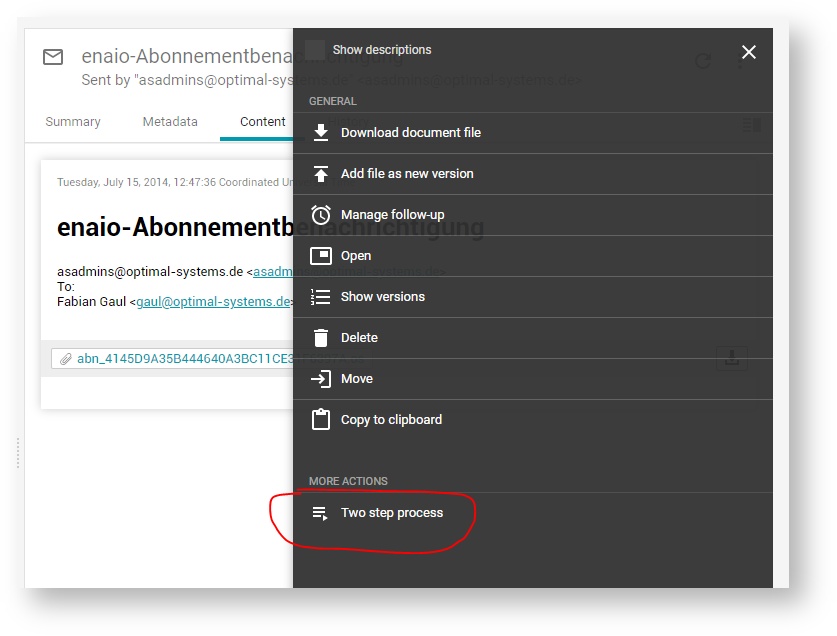Use the BPM Engine for process and task management within your client.
Introduction
The BPM Engine in yuuvis® Momentum is provided by the BPM-ENGINE service based on the workflow functionality of the open-source software Flowable. In yuuvis® client as reference implementation, it can be integrated in order to support process and task management via the browser application.
Administrators can model process models (process-definitions in Flowable nomenclature) with the help of a Flowable modeler, pack them and export them as applications, and deploy the applications to the BPM-ENGINE in yuuvis® Momentum. Once deployed in such a manner, a process definition can be instantiated and executed in the engine. If process instances running in the bpm engine contain user tasks, they will be available in the Inbox of the user to whom they were assigned.
The following information is intended to support administrators to set up Flowable processes that are supported by the reference client.
Processes and Tasks in the Reference Client
yuuvis® client as reference implementation offers three specific views that allow users to handle processes based on Flowable:
- Users can create follow-ups for each object via the action menu. The My follow-ups view lists all active follow-ups with their follow-up date.
- The Inbox view lists all user tasks that are intended for the authenticated user, such as reminder tasks of follow-up processes that have reached their follow-up date.
As of version 2021 Autumn, all tasks of processes the currently logged-in user is assigned to are listed as well. - As of version 2021 Autumn, the new My processes view lists all processes started by the logged-in user.
Recommendations
- If you start a process related to a document, the ID of the document should be saved in the process variable
documentId. The reference client uses this variable to retrieve and display object details. - When starting a process, specify a meaningful value for the process property
namesince it will be shown in the Process column in the My processes view. - When modeling a workflow, specify meaningful names for
Tasks, since they will be shown in the Task column in the Inbox view.
My follow-ups
This view lists the follow-up processes with the following specific properties:
| Column in yuuvis® client | Corresponding Counterpart in BPM Engine | Description |
|---|---|---|
| Description | Process variable whatAbout | The description that was entered while creating the follow-up. |
| Created on | Process parameter startTime | The time the follow-up (process) was created. |
| Follow-up date | Process variable expiryDateTime | The due date that was entered while creating the follow-up. |
Inbox
As of version 2021 Autumn, besides the follow-up tasks, the inbox lists all other BPM tasks as well. The following properties are displayed:
| Column in yuuvis® client | Technical details | Description |
|---|---|---|
| Type | If the process parameter | The description that was entered while creating the follow-up. |
| Task | Task name | The time the follow-up (process) was created. |
| Received | Task CreateTime | The due date that was entered while creating the follow-up. |
My processes
As of version 2021 Autumn, all processes including follow-ups are listed as soon as they are started by the user. The following properties are affected:
| Column in yuuvis® client | Technical details | Description |
|---|---|---|
| Type | Process-definition parameter processDefinitionName | Process definition name |
| Process | Process-instance parameter name (as set when starting the process instance) | Process instance name (e.g., a case number) |
| Created on | Process-instance parameter startTime | The time the process was created. |
| Status | Derived from the process-instance parameters completed and suspended | The status of the process can be running, suspended, or completed. The status is given in the user's language. |
Starting a Process for an Object via a Plug-in Action
The object actions can be extended with a plug-in action that can be offered in the MORE ACTIONS action group. The following example shows the Two step process action, which starts a process based on the twosteptest_proc process model (mapped to Flowable processDefinitionKey) for a single marked object.
To provide the example Two step process action in a client, import the client settings file shown below. To be able to import a settings file, users will need an administrative role.
The twosteptest_proc process model has to be deployed to the Flowable BPM engine.