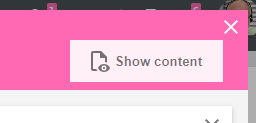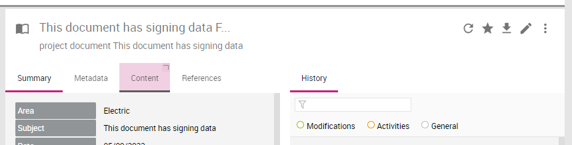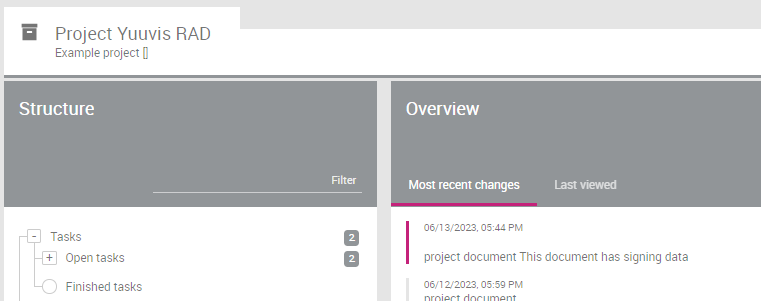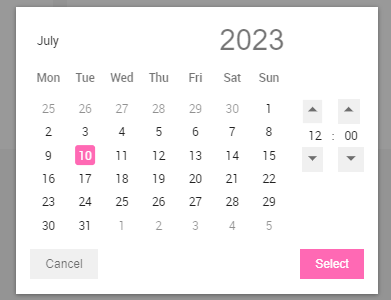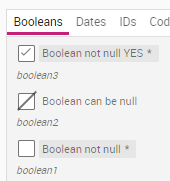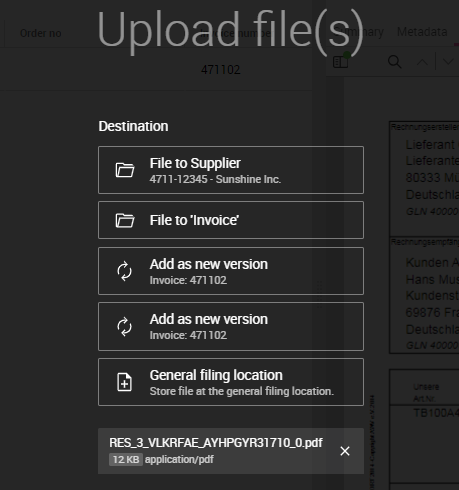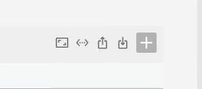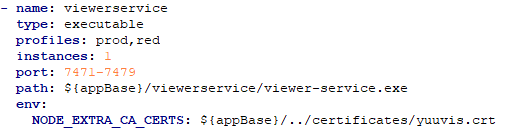Release Overview 9.x
This page collects all information on all minor releases of yuuvis® RAD Version 9 regarding new features, breaking changes and important update information.
For detailed information on each minor release, please use the navigation on the left-hand side.
Get Ready for the Release
What Is New in yuuvis® RAD 9.0
yuuvis® RAD 9.0 is the newest major version of our rapid application development tool for content-centric applications. It brings several new functions and technical improvements.
Technical Improvements
We updated the WildFly application service as the basis of our core-service to version 27.
We updated the current drivers of the supported databases:
- Microsoft® JDBC Driver 10.2.1 for SQL Server 2019 and former versions
- PostgreSQL JDBC Driver 42.5.1 for PostgreSQL 15 and former versions
- ORACLEDB JDBC Driver 21.8.0.0 and former versions
We updated the search-service, index-service, and structure-service for Elasticsearch version 7.17.8 and the IntraFind Linguistik-Plugin 17.6.2. The installed Elasticsearch must be updated as well.
We updated all microservices to SpringBoot 2.5.8 version with SpringDoc and Swagger-UI, and adapted all services including the admin-service. In the future, we will waive the OS look and feel of the corresponding user interfaces here.
The name and icon of the service-manager executable are changed now.
New Features
Please refer to the Technical Release Notes for a detailed overview of all new features of this major release.
Breaking Changes 9.0
- Version 9.0 introduces a new field type: Sets of elements. In previous versions, the Set functionality was provided by single-column tables. When updating to version 9.0, the single-column tables will be automatically converted to sets, both for in-server schema and object instances.
Please note that just as in the previous major version updates, locally saved projects are not automatically updated when installing yuuvis® RAD designer 9.0 (we prefer to give users full control over versions of the projects kept locally on disc). So, in order to obtain the new schema definition for further use in yuuvis® RAD designer, the core-service needs to be updated to version 9.0 and then a new snapshot has to be created in yuuvis® RAD designer 9. - A bug fix (internal: ERA-9302) corrected the previous behavior in endpoints for project management and model information. Previously, if endpoints would be invoked with unknown API parameters, they were silently ignored, leading API users to the conclusion that they have an effect in the call. Beginning with version 9.0, this behavior was corrected and the server will respond with the message '
400 Bad Request'if the request contains unknown parameters. - A bug fix (internal: ERA-9303) corrected the behavior of endpoints for suspending (POST bpm/process/<processId>/suspend), resuming (POST bpm/process/<processId>/resume), and terminating (POST bpm/process/<processId>/terminate) of a process instance. Previously it was returning the number of affected processes (this was always one). From version 9.0, no payload is returned and instead the HTTP codes communicate the outcome of the operation: 404 if process not found, 409 if process in illegal state for the operation, 200 if operation was successful.
- A bug fix (internal: ERA-8889) GET /processes and GET processes/<processId>/history return a 200 with empty list if no processes / no history entries for a process are found, to make it consistent with remainder of API. Previously, a 204 NO CONTENT was returned.
- A bug fix (internal: ERA-8888) was implemented so that returned HTTP response codes and error codes are consistent with the remainder of the API. We recommend our customers to doublecheck whether their custom components or scripts are affected by these changes.
Technical Release Notes
During the development of yuuvis® RAD version 9.0, we focused on updates of relevant 3rd party components. Additionally, some new features and changes were made that are described in this documentation.
yuuvis® RAD Services
- Wildfly Application Service is updated to version 27. (internal: ERA-9156)
- The Elasticsearch service is updated to version 7.17.8 (internal: TUK-1974, TUK-1505)
- All services are upgraded to
Spring Boot 2.7.9andJDK17to make the system future-proof. (internal: TUK-1690)- The relevant
java.exeis signed so that it will be accepted by virus scanners. (intern: TUK-1747)
- The relevant
- Users are supported by an increased performance when creating documents. The prepare-service as part of the core-service will no longer move files that should be saved on the same medium. (internal: TUK-1156)
- A new viewer-servicewill be in charge of viewing document content. (internal:TUK-1427,TUK-1425)
- The logo shown in notification e-mails can be changed by configuration in yuuvis® RAD management-studio. (internal: TUK-1792)
- In case of an attack from outside the yuuvis® RAD environment, administrators can see the IP address of the host in the Monitoring view of the REST-WS interface. (internal: TUK-1830)
- For customers with customized gateway login pages, we have introduced dynamically referenced library components so that administrators will not have to change version numbers after an update of yuuvis® RAD. (internal: TUK-1865). For more information on how to update, refer to the documentation.
- The security log was extended to also log events such as failed login attempts, the locking of users, and changing the system configuration (schema and roles). (internal: TUK-1867)
- To complete the logging of all services, metrics are now being logged for the agent-service, gateway, dmsidecar, and renditionsidecar. All logs are saved to the services.log.metrics file so that their REST call can be analyzed by monitoring tools like Kibana. (internal: TUK-1829)
- Programmers can extend the extraction-service with a custom plug-in so that data of file formats that are currently not supported like CAD, 7z, or XRechnung can be extracted as well. (internal: TUK-1871).
Documentation on how to develop a plugin including an example plug-in is available here. - The extraction-service supports the e-invoice standard ZUGFeRD 2.2. (internal: TUK-1780)
- Administrators can configure theextraction-service to skip the EXIF analysis in case of performance issues. (internal: TUK-2008)
- Programmers can configure a custom queue for their custom services so that it can fetch the object IDs of the objects that it is supposed to process. This way, the custom service is independent of the infrastructure queues. (internal: TUK-1780). For more information, refer to Using the Messaging-Service#Service-queDefiningCustomMessagingQueues.
yuuvis® RAD designer
- The schema supports a new field type: Set. This type replaces the previously used approach, where multi-value fields were modeled as single-column tables. (internal: ERA-7601)
- Administrators can derive an object type from more than one abstract object type, providing more flexibility when modeling complex schemata. (internal: ERA-9192, TUK-1849)
yuuvis® RAD client
Please refer to the user documentation for a more detailed description of all new features: https://help.optimal-systems.com/yuuvisRAD/v90/user/client/de/01a-Einstieg/cln_con_neuerungen.htm (German)
The English version will follow soon.
- The preview of document files of type PDF, audio, and video uses ranging. Large PDF, video, or audio files can thus be opened much faster as the viewer can render the first page/sequence with a reduced amount of data. (internal: TUK-105)
- When opening the quicksearch dialog for a reference field, a '*' search is initiated automatically so that a list of available references is shown immediately. (internal: TUK-1661)
- After executing a saved search, its name is displayed in the result view for users to know the search context when coming back from a short interruption. (internal: TUK-1652)
- The object types that were selected for a search request are displayed in the result view. (internal: TUK-1770)
- Users can edit their profile images in the settings. (internal: TUK-865)
- The alignment of values in table columns in metadata forms is offered as configured by an administrator in yuuvis® RAD designer. (internal: TUK-1406, ERA-9012)
- Users can configure the alignment of result list columns. (internal: TUK-1925)
- Users can export result lists as CSV files with resolved reference IDs. User IDs are configured by an administrator. (internal: TUK-1633)
- Full-text search terms are now highlighted and focused in the PDF viewer. (internal: TUK-1862)
- In the inbox, a list of the five most recently used text filters is displayed. (internal: TUK-1797)
- The MIME type of a document file is displayed in the Summary object aspect. (internal: TUK-1869)
- The accessibility of the profile menu and settings view were improved. (internal: TUK-2078)
- Shared objects are marked by an icon in the header of the object details. (internal: TUK-2197)
- The favicon of yuuvis® RAD client can be changed by configuration in the
main.jsonorextend.jsonby an administrator. (internal: TUK-1756) - The logo on the login page can be changed by configuration. (internal: TUK-1641), see this documentation in German (English will be available soon).
yuuvis® RAD management-studio
- Administrators can return the tasks a user has accepted (e.g., in case the user is absent). Thus, other users with the corresponding role can accept the task instead. This feature is offered to users as a new task in the Organization view of yuuvis® RAD management-studio: Remove accepted tasks. (internal: TUK-1357)
- In the Processes view of yuuvis® RAD management-studio,
Next generation yuuvis® RAD management-studio 10:
- During the lifecycle of version 9, This application will become the successor of the current yuuvis® RAD management-studio. The next generation is based on the Angular 15 framework, while the current one is based on AngularJS which has been out of maintenance for a long time. During 2023, the feature set of the current yuuvis® RAD management-studio will be migrated step by step.
The first features of yuuvis® RAD management-studio 10 will include- support of OEM
- option for partners and customers to add custom languages
- workspaces that can be configured with widgets showing system monitoring data as given in the monitoring view of the REST-WS interface.
- the look and feel will be as close as possible to the current application, so that users do not have to learn that much when switching to the new application. However, optimizations will be offered where helpful.
- The languages delivered by default are English and German. yuuvis® RAD management-studio 10 does however support additional languages. They are the same as in yuuvis® RAD client. The language selection in yuuvis® RAD management-studio 10 will be identical to the language selection in yuuvis® RAD client.
- Some elements can be changed by configuration such as the application name in the About page, the title of the browser tab, the logo in the appbar, the background image of the dashboard, the image in the sidebar, and the URL to the documentation.
- Administrators can edit their profile images in the settings. (internal: TUK-1571)
Digests
Version 9.2
During the development of yuuvis® RAD version 9.2, the following new features and changes were made that are described in this documentation.
New Features
yuuvis® RAD Services
- It is possible to disable the result list scoring to not irritate users that do not need this search feature. (internal: TUK-2223)
- It is possible to change the scoring behavior by configuring the new parameters
boostandboost_modeof the full-text search. (internal: TUK-1759) - The performance of the integrity check operation is optimized. It is possible to set the number of threads to be used as well to check only the object parameters including the digest without reading the content. (internal: TUK-1955)
yuuvis® RAD core-service
- Users are automatically notified via e-mail if an administrator adds them to the participants list of a task in yuuvis® RAD management-studio.
yuuvis® RAD client
- Users can share a folder with other users, specified either directly or via roles. For the contained documents within the folder, it is possible to separately grant permissions to other users again specified directly or via roles. to the folder and the contained documents. (internal: TUK-2219)
- In the form table edit dialog, users are supported by a more dominant action button instead of an icon for toggling the content preview. (internal: TUK-1758)
- Users can navigate through the object actions menu and its action dialogues without using a mouse. This menu can also be opened using the keyboard via the application actions menu that is opened by pressing CTRL twice. (internal: TUK-2240)
- Users can filter the inbox to only show accepted tasks or tasks that can be accepted. (internal: TUK-1776,ERA-9193)
- Users can download the files of marked documents in a zip file (internal: TUK-1748)
- Users can replace, save or delete the applied inbox filter terms. (internal: TUK-2032)
- By clicking the + symbol behind the filter field, the new filter values are saved in the user settings of the server.
- Below the filter field, a section Saved filter terms (German: Gespeicherte Filterterme) is shown if more than one is saved. A saved filter term can be deleted as well.
- The filter checkboxes are rearranged: The first four process-related checkboxes are now listed below the Process checkbox.
Deprecated Functions and Removed Features
No features were set to deprecated or removed with version 9.2.
Breaking Changes 9.2
Version 9.4
During the development of yuuvis® RAD version 9.4, the following new features and changes were made that are described in this documentation.
New Features
yuuvis® RAD core-service
- Files can be stored encrypted in external archives (only for use within the EU due to export regulations). (internal: TUK-1775)
yuuvis® RAD Services
- A new signing service is introduced as a Beta Version for gathering experience and for non-productive usage. Programmers can start to use it for requesting the signing of documents files that were prepared to be signed on the DocuSign platform. (internal: TUK-1853)
- The preparation of the object type and a specific document instance is described in this article: The signing of a document
Object types that contain documents with a PDF-formatted file to be signed must be derived from a quasi-standard abstract type that contains the necessary properties for the signing process. (internal: TUK-1851) - The Service Manager setup installs the Signing Service as well. (internal: TUK-2430)
- The signing service polls as configured for the status of the files that are sent do DocuSign and transfers a signed document back as well as status changes (internal: TUK-1953)
- Extended support for the OEM product Kyocera Enterprise Information Management (KEIM):
- It is possible to select the full-text language package for either America & Europe or Asia during the installation of Elasticsearch. (internal: TUK-2531)
- The following languages are supported by the Asia package: English, Traditional Chinese, Hangul, Thai, Simplified Chinese, Japanese, Indonesian, and Malaysian.
Restrictions:- This package is only allowed for KEIM.
- It is only allowed to activate English and one other language in an environment.
- The preparation of the object type and a specific document instance is described in this article: The signing of a document
yuuvis® RAD client
- Users are supported by digitally grouped data fields in processes (thousands separation, e.g. 4,711.98 for EN / 4.711,98 for DE / 4'711.98 for DE-CH). (internal: TUK-1941)
- Users can request signing for a PDF file of a document. (internal: TUK-1963)
- Users are informed about the status of a signing process in the Signatures object details aspect. (internal: TUK-2431)
- If users request the deletion of a document that is currently in process, a dialog is shown prompting the users to decide whether to cancel or actually execute the deletion nevertheless. (internal: TUK-2060, ERA-9203)
- Users can find documents without content files. (internal: TUK-2332)
- Process task participants added by an administrator can be informed via e-mail about their newly assigned task.(internal: ERA-8003)
- Users are supported by autocomplete suggestions in table column types that can be configured for autocomplete indexing. (internal: TUK-2502)
- File types word, cell, and show form Hancom Office are classified as word, excel, and powerpoint file types. (internal: TUK-2572)
- Files of the mime-types application/x-7z-compressed (file extension 7z) and application/x-rar-compressed (file extension rar) are classified as zip file type instead of octet-stream.
- Files of the mime-type text/html (file extension html/htm) are classified as txt file type.
yuuvis® RAD management-studio
- Administrators can configure the file encryption for an external archive storage. (internal: TUK-1775)
yuuvis® RAD designer
- Administrators can configure the digit grouping for BPM properties of type number as it is possible for business object properties, so that yuuvis® RAD client shows numbers with a thousands separator, e.g., 3,546,521.56 in English / 3.546.521,56 in German / 3'546'521.56 in Swiss German. (internal: ERA-9170)
Deprecated Functions and Removed Features
No features were set to deprecated or removed with version 9.4.
Breaking Changes 9.4
The REST-WS endpoint for deleting an object has been changed.
If an object should be deleted without user interaction, the parameter forcedelete has to be added and set to true.
The default is false and in this case, the object is contained in a process, the document is not deleted and an error is thrown. You have to check your processes or custom microservice whether you use the delete endpoint for objects that are contained in a process.
Version 9.6
During the development of yuuvis® RAD version 9.6, the following changes were made that are described in this documentation.
New Features
yuuvis® RAD core-service
- The audit entries are showing a helpful name of the system user instead of a cryptic one. (internal: TUK-2597)
- All REST endpoints that are changing dms objects are extended with an intent parameter as well as with more documentation about audit entries. (internal: TUK-2791)
yuuvis® RAD Services
- The signing service offers an endpoint that supports canceling a running signing process on the signing platform. (internal: TUK-2496)
- The signing service is DocuSign certified for productive usage. (internal: TUK-2530)
- The signing service checks whether the required abstract object type 'yuvsigning' exists within the schema. If the object type does not exist the signing service will not search for objects that are in the signing process within a single polling cycle. (internal: TUK-2737)
- The signing service always offers DocuSign anchors for the position of name, date, and sign for each signer:
- If a user is requesting signatures for a Word file, controls are placed with the strings #anchor_date1#, #anchor_name1#, and #anchor_sign1# for the first signer.
- The date, name and signature are placed here when the user is signing the document. This works for all other signers as well.
- If no anchors are used, date and name are not placed and the sign control can be placed individually by the user. (internal: TUK-2890)
Documentation: Support of DocuSign’s anchors: Position of date, sign, and name
yuuvis® RAD designer
- For table properties, it is possible to configure a column and the order for the default sorting in forms. (internal: ERA-9272)
yuuvis® RAD client
- A green signing icon in the header of the object details indicates that the document file is signed and a gray icon that the signing is in process. A tooltip shows the meaning of these status icons. (internal: TUK-2500)
- Users can cancel a running signing process for a document. (internal: TUK-2497)
Additionally, the Canceled by and Reason properties are shown in the Signatures aspect. (internal: TUK-2772) - Signatures can be requested for documents in Microsoft Office format. The file is rendered by DocuSign to PDF and then handled in the same way. The signing service is writing the rendition back with the former name extended with '.pdf'. (internal: TUK-2780)
- The signing-relevant audit entries can be localized. (internal: TUK-2596)
- The client supports Finish, Swedish, Norwegian, Danish, Indonesian, and Malaysian data formats. (internal: TUK-2643)
- It is possible to display the Recycle bin view for users in yuuvis® RAD client. Objects can be restored, or permanently deleted, or the document file downloaded. The object details are showing the aspects Summary, History, and Content. (internal: TUK-1831)
- The sorting of a form table is initially offered as configured in the designer and will be saved after a change. (internal: TUK-2479)
- In the folder view, the last 100 recently edited objects are shown in the list (instead of 10 only) (internal: TUK-2721)
- A given Folder is shown in the object details summary and it can be opened from there. (internal: TUK-2829)
- This feature had to be removed due to side effects:
In the search dialog, it is possible to use more than one term for single string fields operated with OR. (internal: TUK-2869)
DEVOP Documentation
- Since version 9.4 as well as with the 8.16 LTS hotfixes released in May 2023 it is possible to configure CORS-relevant parameters for the gateway service. The documentation for this is now available on the developer portal:
CORS Configuration for the Gateway Service
Breaking Changes 9.6
- The abstract object type for the signing feature has been changed. Please, update the abstract object type as given in the updated template project that is available in this documentation:
General Configurations for Signing - yuuvis® RAD client: Accepted tasks are shown in normal characters and unaccepted tasks in bold characters. (internal: TUK-2397)
Version 9.10
During the development of yuuvis® RAD version 9.10, the following changes were made that are described in this documentation.
New Features
yuuvis® RAD core-service
- The cleanup operation for the recycle bins has been optimized (internal: TUK-3042):
- The report shows more details for error cases.
- The deletion strategy is changed from a single transaction for all objects to transactions for each object as well as deleting one recycle bin after the other.
- The DmsBatchService.createObjects endpoint supports loading content from a microservice (internal: TUK-3027)
- DmsBatchService endpoints support setting custom comments and intents for the history entry as it is for the DmsService endpoints. (internal: TUK-3099)
- All sessions of a specific user can be removed at once in the REST-WS interface.
Background: custom processes may create and update objects but do not take care of good session handling; so the technical account that is used may reach the limit of configured allowed number of sessions. If the limit is reached, the user will not be able to open another session and cannot continue. To get the process back, all of the user's sessions have to be removed. (internal: TUK-3006)
yuuvis® RAD services
- Beta Status for non-productive use but for presentations and tests: The signing-service is supporting the Adobe Sign platform for signing document files in a similar way as it is supporting the DocuSign eSignature platform. (internal: TUK-3109)
yuuvis® RAD client
- With this release the client is based on the framework Angular 15 instead of 12 and the PrimeNG components have been exchanged for components of the OPTIMAL SYSTEM library named @yuuvis/components.
Some changes and optimizations of the user experience were made:- It is easier and more intuitive to split the object detail aspects. When hovering with the mouse over an aspect tab a little icon is shown that indicates the split and unsplit function. A click on it splits or unsplits the tab.
- It is no longer necessary to move the object details aspect that should be focused on when a view is opened to the first position. Instead the last focused tab is remembered and focused again when coming back.
- The icon that is used to undock the object detail aspect Content with the preview of the document file has been changed as well as its position.
- The main menu offers the menu items Documentation and About instead of icons in its header.
- The accordion controls in the Settings view and the object details aspect Summary became buttons.
- Instead of having buttons on the right-hand side of the folder header, Most recent changes and Last viewed are now displayed in tabs.
- The look and feel of the date & time picker has been changed:
The dialog is smaller and can be completely controlled by the keyboard. - The checkboxes for boolean fields have been changed. The possible three values true, null, and false are represented like this:
- The 'Configure view area' symbol has been removed from the app bar. From now on, users can move the sliders of each area until an area is completely hidden. A different color of the slider indicates that an area is hidden.
- In the dashboard, it is possible to open a specific object type search in a new browser tab by using Strg + left mouse click. (internal: TUK-2854)
- The user is better guided when creating a new object within a folder via drag and drop of a file. (internal: TUK-2682)
Different symbols indicate- whether a document will be created in the general location or in the currently opened folder or
- whether the file should be saved as a new version for the opened document.
- In the recycle bin, users without the privilege 'delete' can still see the delete icon but it is grayed out and the tooltip also informs about the missing right. (internal: TUK-3012)
- This is the start of the customizable dashboards:
- It is possible to configure additional dashboards with widgets for an image, a simple task list, and a website. The configuration is saved centrally per user so that it can be used on any workstation. (internal: TUK-1542)
- The standard dashboard can be edited. It consists of the components that can be deleted but also reused as widgets on additional dashboards: 'Last edited/created' ('Last created' is new), 'Unread notifications', 'Objects to be filed', and 'Quicksearch'. (internal: TUK-3040)
- It will be possible to extend custom clients with custom widgets. The widget feature is based on the new library named @yuuvis/widget-grid that is available on npm including a short documentation: https://www.npmjs.com/package/@yuuvis/widget-grid
- If a signing process has been stopped a red signing symbol is indicating this status in the object details header (internal: TUK-3204)
- The follow-up due date and info are shown in the tooltip of the follow-up symbol (internal: TUK-3025)
- After opening the client, users are asked whether they want their status to be set to 'Present' or to 'Out of office' (internal: TUK-2684)
- It is easier and more intuitive to split the object detail aspects. When hovering with the mouse over an aspect tab a little icon is shown that indicates the split and unsplit function. A click on it splits or unsplits the tab.
Breaking Changes 9.10
yuuvis® RAD client
Due to the migration of the client to Angular 15 and the change of the component library, the behavior of the date picker has been changed. We were not able to offer one feature with the new date picker and will deliver this with a later version. It is about the first column of the weekdays. The old picker showed Sunday or Monday as the first column depending on the language the user has configured. Currently the first column is always Sunday.
Breaking Change: If you have developed a custom client and have added other 3rd party libraries with an update you have to take care that these are also working well with Angular 15.
And: The class UnsubscribeOnDestroy has to be removed from your code as described here: Custom State via Sidebar and Router
Version 9.12
During the development of yuuvis® RAD version 9.12, the following changes were made that are described in this documentation.
New Features
yuuvis® RAD services
- The signing-service offers an endpoint that allows administrators to get info about the configurations for signing, including those from the DocuSign eSignature account. This endpoint can be used to check whether the configured authentication for the supported signing platform is OK. (internal: TUK-3301)
It is possible to configure the signature types 'advanced' and 'qualified', besides the default 'simple' signing, for the DocuSign eSignature platform and the request endpoint uses them.
For more details check the documentation: General Configurations for Signing - The structure-service can be configured such that the structure tree in the client can aggregate objects with the method monthhistogram (previously, only yearhistogram was available). (internal: TUK-3273)
See an example in the developer documentation by searching for monthhistogram here: Structure Service API - Folder Structure - The service infrastructure is updated to Spring Boot 2.1.17 as well as most of the services. (internal: TUK-3448)
yuuvis® RAD designer
- String fields can be included in context search and saved searches by configuration instead of form scripting. The new Autocomplete URL field can be used to configure a URL to a custom microservice that provides the autocomplete functionality. (internal: ERA-9224, TUK-19)
yuuvis® RAD client
- It is possible to sign a document file with signature types 'advanced' and 'qualified' using the DocuSign platform. (internal: TUK-2935, TUK-3301)
- It is possible to configure a Hit list widget and place it on a dashboard. (internal: TUK-3268)
- The document file download selection can be fully controlled by the keyboard. (internal: TUK-3140)
- It is possible to configure a widget 'Hitlist or hit count' and place it on a dashboard. The user can specify an object type as well as specific filters for this to get a short hitlist with a configured number of objects. Instead of the hitlist, only the resulting number of objects can be displayed. It is possible to open the complete list in the hitlist view. (internal: TUK-3003)
- Users are supported by dynamic lists that are based on the new property Custom autocomplete of a string field. (internal: ERA-9224, TUK-19)
- The mass editing of the metadata of objects from the same type has been optimized. The object metadata form consists of tabs with grouped fields. When changing objects, the tab that had focus stays the same and does not revert to the first tab. (internal: TUK-3090)
- The documentation can be opened by clicking on the ? symbol in the app bar. (internal: TUK-3286)
- The footer of the dashboard can be collapsed and expanded. (internal: TUK-3368)
yuuvis® RAD agent
- The agent keeps the session open to prevent WCF communication issues with the Outlook and Office Add-ins when the session has timed out. The gateway-service writes the expiration time into the GWSESSIONID, which is evaluated by the agent. This feature will be made available with the next hotfix for version 8.16 LTS as well. (internal: TUK-3301)
yuuvis® RAD management-studio
- It is possible to configure that emails sent by the backend are using OAuth2 authentication for Microsoft Office 365. Background: Microsoft has deprecated the use of basic authentication. (internal: TUK-3145)
- Running the cleanup operation for the recycle bins by forcing the deletion is possible although an object is contained in a process file (internal: TUK-3264)
- For a configured cache, the information which media uses this cache (or that no media is using it) is shown. (internal: TUK-3420)
Breaking Changes 9.12
This version does not contain breaking changes.
Version 9.14
During the development of yuuvis® RAD version 9.14, the following changes were made that are described in this documentation.
New/Changed Features
yuuvis® RAD service-infrastructure
- The service infrastructure is updated to Spring Boot 3.1.3 as well as most of the services. (internal: TUK-3410)
yuuvis® RAD client
- There is a short guide for the migration of a custom client that is based on 8.16 LTS to this version in this article Getting Started.
- It is possible to configure a Hit list widget and place it on a dashboard. (internal: TUK-3268)
- The request signatures dialog is optimized. (internal: TUK-3302)
- The mass editing of the metadata of objects from the same type has been optimized:
The object metadata form consists of tabs with grouped fields. When changing objects, the tab that had focus stays the same and does not revert to the first tab. (internal: TUK-3090)
Breaking Changes 9.14
yuuvis® RAD client
- After saving changed metadata the focussed tabs keep focussed. When browsing through a result list with the same object types this focus is kept as well so that users can change the same data of the set with fewer clicks.
- The user experience of the request signature dialog is optimized. Have fun with muss less clicks.
Version 9.16
During the development of yuuvis® RAD version 9.16, the following changes were made that are described in this documentation.
New/Changed Features
yuuvis® RAD service-infrastructure
- All infrastructure services are updated to Spring Boot 3.1.3 and Camel 4.0.0.
yuuvis® RAD core-service
- The JBoss Wildfly Application Server is updated to version 30.
- Databases: The drivers of the supported Databases are updated to their current version, and the new version 16 of PostgreSQL is supported.
Database Driver-Jar Version Date released ms-sql mssql-jdbc-12.4.2.jre11.jar 12.4.2 27th Oct 2023 postgres postgresql-42.6.0.jar 42.6.0 18th Mar 2023 - BPM script API provides a class "HttpResponse" instead of "Object" (no changes are needed in existing scripts, since the internal structure of returned objects remains the same)
yuuvis® RAD infrastructure services
- A new Elasticsearch setup installs version 7.17.13 instead of 7.17.8. The reason is a necessary hotfix of the Intrafind plugin that solves the CVE-2021-39239 and CVE-2022-28890 issues, and which needs this Elasticsearch version. (internal: TUK-3756)
- The service infrastructure is based on Spring Boot 3.2.5 as well as CAMEL 4.0.1 to keep the support for these 3rd-party libraries.
- The user interface of the service-manager offers an additional application Uptime list in the appbar. A click on it shows an application list with the uptime of a service and a restart action symbol. (internal: TUK-3646)
- The search API is extended regarding the aggregation buckets:
yuuvis® RAD client
- Chart widget:
- It is possible to configure a Chart widget that allows the presentation of specific data in three types of diagrams. It is possible to specify an object type, specific filters, and the property for the aggregation like a catalog. (internal: TUK-3004).
- In a chart widget, it is possible to determine the number of partial values (de: Teilwerte) (internal: TUK-3714)
- For a better user experience regarding the need to change the saved search that is used in a list or chart widget, it is possible to open the saved search in the search dialog. (internal: TUK-3442)
- In the in-tray, the newly selected object type for a bundle of files in the in-tray can be changed. (internal: TUK-2856)
- Users can also store the locally saved client settings on the server and load them from there. This helps users who work on virtual machines that are clearing the local storage overnight. (internal: TUK-2186)
- Users can enter form table data by importing a CSV file. This first step of implementation has the following requirements regarding the format of the CSV file: (internal: TUK-3358)
- The column separator in the CSV file has to be a semicolon ';'.
- The column names in the CSV file must match the technical property names in the schema.
- The sequence of the columns must be the same as in the schema.
- The decimal separator must be that of the set definition language.
- The catalog value must be in the set definition language.
- If an organization field is used, the user name must be identical to the login name.
- A date must be in ISO format, for example:
- 1st of December 2023 must be 2023-12-01
- 1st of December 2023, 14 h 08 m 40 s must be 2023-12-01T14:08:40.000Z
- Starting a saved search from the dashbord needs fewer clicks. (internal: TUK-2857)
The custom client boilerplate is available for the client component version 10.x.x (internal: TUK-3858)
For additional information, pls. see documentation: Getting Startedeo new PROJECT_NAME --@current // for version yuuvis RAD 9.10 or later use --#angular15 instead of --@current
yuuvis® RAD management-studio
- The integrity check operation checks a given retention time as well and repairs deviations if requested. (internal: TUK-2498)
Breaking Changes 9.16
yuuvis® core-service
- Beginning with hotfix 3, the repository/media encryption can be used outside the European Union territory as well so we removed the key control and the feature can be used freely now. Before this hotfix, it was necessary to request a key from OPTIMAL SYSTEMS that enabled this feature.
The documentation is no longer hidden: https://help.optimal-systems.com/yuuvisRAD/v90/admin/en/administration/mediamanagement/encryption.htm
Elasticsearch
Due to several security issues with Elasticsearch and the Intrafind plugin, it was necessary to update Elasticsearch from version 7.17.8 to 7.17.13. A new setup is available. Please, follow the update steps as described here. No data migration is necessary.
yuuvis® RAD client
- Custom client development: From from version 9.10 on, the class UnsubscribeOnDestroy has to be removed from your code as described here: Custom State via Sidebar and Router
- The behavior for entering a date or date with time has been changed again. After some user experience tests, we saw that we needed to follow another way. Sorry for all users who have started with version 9.10 and have to learn again the new behavior!
- The symbol for the export of form table data is changed and a symbol for the import is added:
yuuvis® RAD service-manager
- The uptime of the services is no longer listed in the default application list but on the wallboard now. We have added a custom button 'Uptime list' in the appbar. A click on it lists the services including their uptime, and a restart action symbol allows you to restart the service from here.
- The user interface of the service-manager has been changed due to the upgrade of Spring Boot from 2.7.x to 3.1.3. In the list of applications the uptime of a service is no longer shown.
Important Update Information
Necessary Actions When Updating/Upgrading
This page describes the actions that you must manually execute when updating from version 9.x to a newer version. It also lists things that you must pay special attention to. An update to a new version that skips some of the previous versions is possible and does not require updating to each version in between. However, in this case, you must carry out all the actions from your previous version to the target version in the order listed here.
8.16 --> 9.0
- Manual steps are mandatory. See How to upgrade to yuuvis RAD 9.0 for a step-by-step guide.
8.16 → 9.10 or higher
- If you use a custom client you have to migrate it as described in this article: Getting Started
9.2 --> 9.4
- The signing-service for the integration of DocuSign was added to the product. The following configuration steps need to be done:
- Edit the file <service-manager>\config\gateway-prod.yml, add the following endpoint to the end of the 'routing.endpoints:' list:
routing.endpoints: - name: 'signing' url: 'http://signing/signing'
- Edit the file <service-manager>\config\servicewatcher-sw.yml and add the following new section to the end of the file:
- name: signingservice
type: microservice
profiles: prod,cloud
instances: 0
memory: 256M
port: 7255
path: "${appBase}/signingservice/signingservice-app.jar"
(If you want to use the signing service right away, change the instances parameter from 0 to 1.) - Create the file <service-manager>\config\signing-prod.yml and add the following lines to it:
docusign-config:
pathToPrivateKey: '../../certificates/private.key' Obtain your private key file from DocuSign and copy it to <service-manager>\certificates. Create the directory if it doesn't exist yet.
- Edit the file <service-manager>\config\gateway-prod.yml, add the following endpoint to the end of the 'routing.endpoints:' list:
- Certificate files need to be moved out of the viewer-service directory
- If you have a self-signed gateway certificate and configured the viewer-service to accept this certificate by putting the corresponding .crt file into the directory <service-manager>\apps\viewerservice, then it needs to be moved out of this directory because during the update process this directory is deleted and recreated causing the any additional files to be lost. To do so, follow these steps:
- Create the directory <service-manager>\certificates
- Move the *.crt file from <service-manager>\apps\viewerservice to <service-manager>\certificates
- Edit the file <service-manager>\config\servicewatcher-sw.yml and change the certificate path in the viewer-service section to: NODE_EXTRA_CA_CERTS: ${appBase}/../certificates/yuuvis.crt
(change 'yuuvis' to the name of your certificate file) - It should now look like this:
- Optionally you can also move the certificate of the gateway-service to this directory, so that a centralized directory for all certificates exists. After doing that, the configuration file for the gateway SSL settings (usually gateway-ssl.yml) needs to be adapted as follows:
- server.ssl.key-store: '../../certificates/yuuvis.p12'
(change 'yuuvis' to the name of your certificate file)
- server.ssl.key-store: '../../certificates/yuuvis.p12'
- If you have a self-signed gateway certificate and configured the viewer-service to accept this certificate by putting the corresponding .crt file into the directory <service-manager>\apps\viewerservice, then it needs to be moved out of this directory because during the update process this directory is deleted and recreated causing the any additional files to be lost. To do so, follow these steps:
- The signing-service for the integration of DocuSign was added to the product. The following configuration steps need to be done:
- 9.14 → 9.16
- Due to the security issues CVE-2021-39239 and CVE-2022-28890 with Elasticsearch and the Intrafind plugin, it was necessary to update Elasticsearch from version 7.17.8 to 7.17.13. To do this, version 7.17.8 needs to be uninstalled and version 7.17.13 installed and configured as follows:
Stop the Elasticsearch 7.17.8 service.
If the data directory is located inside the installation path of Elasticsearch 7.17.8, move it outside and/or make a backup.
Backup the <elasticsearch>\config\elasticsearch.yml and <elasticsearch>\config\built-in.usr files.
Uninstall Elasticsearch 7.17.8.
Install Elasticsearch 7.17.13 as described here: Installation Guide Version 9.0
Before you start the service:
- Copy / move the backed-up elasticsearch.yml file to the new <elasticsearch>\config folder.
- Copy / move the backed-up built-in.usr file to the new <elasticsearch>\config folder.
- If needed, move the data directory back to the original location.
Start the service and check that the cluster state is green and contains the yuuvis® RAD indices.
- The spring boot property name to set the maximum request header size changed from "
server.max-http-header-size" to "server.max-http-request-header-size".- Open the file <service-manager>\config\application-prod.yml
- Find the line containing "
server.max-http-header-size: 10MB" - If not there already, add "
server.max-http-request-header-size: 10MB" as a new line below the above line. - If there is a line "
server.tomcat.max-http-header-size", delete it. - It should now look like this:
Note: If you find these parameters in other config files (especially of custom microservices), adapt them as well.
- Due to the security issues CVE-2021-39239 and CVE-2022-28890 with Elasticsearch and the Intrafind plugin, it was necessary to update Elasticsearch from version 7.17.8 to 7.17.13. To do this, version 7.17.8 needs to be uninstalled and version 7.17.13 installed and configured as follows:
- <= 9.16.3 → >= 9.16.4
- With service-manager version 9.16.4 the repository-manager is updated to version 4.4.2 and brings a new version of the KGS components. This makes it necessary to delete the workdir (<service-manager-data>\rm or as defined in repositorymanager-prod.yml) before the service-manager starts and following this KGS needs be configured again (see https://wiki.optimal-systems.de/display/SAP/KGS-configuration) after the service-manager has started up completely.
Installation Guide
This guide describes how to install and configure a complete yuuvis® RAD 9.x system.
Where to Find the Installers
The official installers for the yuuvis® RAD 9.x release can be found in the OS cloud URL listed in the release e-mail.
Installation Process
Requirements
Also see the System Requirements (German version here).
- Microsoft SQL or PostgreSQL database server in one of the versions specified in the System Requirements (German version here).
- An exclusive database instance for yuuvis® RAD.
- The default language of the yuuvis® RAD DB user must be set to English.
- The user must be a local database server user. yuuvis® RAD does not currently support logging in the db with a domain user.
- The user must have "db_owner" (or equivalent) rights on the yuuvis® RAD database instance.
- The installation on a Microsoft SQL Server High Availability cluster is only possible by removing the yuuvis® RAD database from the cluster for the duration of the installation, then integrating it back into the cluster afterwards. This can be done while the cluster is online. Later updates of yuuvis® RAD do not require this process.
- The starting size and "extend by" size of the data and log files should suit your needs.
- If the log file size is limited, the recovery model must be set to "simple".
- The server host names must conform with RFC 952. Specifically, they must not contain underscores ( _ ).
- Firewall exceptions and/or proxy configurations/exceptions for all ports named in the System Requirements or configured differently to the setup's standard.
- Anti-virus exceptions for all folders used by yuuvis® RAD components.
- Microsoft .NET Framework version 4.8 and Microsoft Edge WebView2 for yuuvis® RAD designer.
- An evergreen browser (Chrome, Firefox, Edge) in the current version for the webclient.
- Microsoft Office in one of the versions specified in the System Requirements to run Office Add-In, Outlook Add-in (archiving) and yuuvis® RAD template-editor.
- We also recommend installing Notepad++, Baretail, and 7-Zip.
yuuvis® RAD core-service
- Start the setup by double-clicking, or, if you need to modify preset parameters, open an administrative command line and enter the setup command with the desired parameters.
- Follow the dialogs in the setup.
- Under the heading "Create database structure and base configuration":
- Choose "yes" if you are doing a fresh install and the database is created but empty. This is the default.
- Choose "no" if you already have an existing yuuvis® RAD database. This is the case if you are upgrading from a yuuvis® RAD 5.x installation or for example in disaster recovery situations.
- If you chose "yes":
- Under the heading “Enter E-Mail Parameters" you may leave the parameters empty and enter them at a later time in yuuvis® RAD management-studio.
- The data directory will contain the WORK/CACHE/ARCHIVE area. You can configure the archive area separately after the setup (media management in yuuvis® RAD management-studio).
- Under the sidecar service URL, instead of localhost, you must enter the IP of the server hosting the service-manager. It doesn't matter whether or not the address or the dms-sidecar microservice can already be accessed.
- Note the systemuser API key. You will need to enter it during the service-manager setup.
- Start the installation.
- Immediately initialize the database. (This is only shown if you chose "yes" in the "Create database structure and base configuration" step)
- Do not start the service yet.
- If the database is an Oracle database:
By default, the oracle schema name is equal to the upper case user name and this is used automatically.
If you have the case / the requirement, that the schema name is different from the upper case user name, please configure it as follows:- Open the file <core-service>\standalone\configuration\standalone-full-ha.yml
- Naviagte to the line "<subsystem xmlns="urn:jboss:domain:datasources:5.0">" and there to "<datasource jndi-name="java:/JASDB"..."
- Within this section, add the following new line under the line beginning with "<connection-property": <new-connection-sql>ALTER SESSION SET current_schema=schemaname</new-connection-sql>
Replace 'schemaname' with the name of the schema. (Do not use any quotation marks.)
- Modify the data directories (optional) :
- For optimal configuration of the media sets please see: Configuring Media settings for Optimal Harddisk and Inode Usage
- The JBoss data and temp directories can be configured using the JVM-options jboss.server.data.dir and jboss.server.temp.dir.
- WORK / CACHE / ARCHIVE can be configured in the management-studio (menu entry Media) after the core-service and the service-manager have successfully started.
- Modify the log directory (optional) :
- In the directory <core-service>\bin, run the yuuvis_rad_core-servicew.exe file:
- In the Logging tab, change the log path and if desired, change the routing for stdout and stderr.
- In the Java tab, in Java Options, modify the values for -Djboss.server.log.dir and -Dorg.jboss.boot.log.file
- In the directory <core-service>\bin, run the yuuvis_rad_core-servicew.exe file:
- Change the service-user (optional):
- Run the "yuuvis_rad_core-servicew.exe" file in the <server>\bin directory.
- Enter the technical (Windows) user in the "Log On" tab.
- Change the heap-space settings (optional):
- Run the "yuuvis_rad_core-servicew.exe" file in the <server>\bin directory.
- In the "Java" tab, modify the "Maximum memory pool" value to the desired maximum amount of working memory for the core-service (see the System Requirements for recommendations).
- Start the service.
- Check the log file <core-service>\logs\core-service.log with a logging program such as Baretail for the successful start of the service. The service has been successfully started when a large "yuuvis" logo is displayed as ASCII art.
The setup can be run using the command line. Use the --help option to see a list of all available parameters and options.
yuuvis® RAD designer
- Start the setup by double-clicking.
- Follow the dialog boxes in the setup.
- Complete the setup.
- You can configure and manage connections to the core-services in the designer under Settings > Connections.
- Modify the log directory:
- In the root directory of designer, open the logging.nlog.config file in a text editor and modify the value in the following line:
"<variable name="logDirectory" value="${specialfolder:folder=LocalApplicationData}\OPTIMAL_SYSTEMS_GmbH\Logs\enaio designer" />"
- In the root directory of designer, open the logging.nlog.config file in a text editor and modify the value in the following line:
The setup MSI supports the following parameters:
| INSTALLLOCATION | (optional) Target directory for yuuvis® RAD designer in the file system. Default: "C:\Program Files (x86)\OPTIMAL SYSTEMS\yuuvis RAD\designer\v9\" |
Elasticsearch
- Start the setup by double-clicking.
- Follow the setup dialogs.
- Under HTTP-Port, you can configure the port that Elasticsearch will listen on. This port should only be changed if the default port (9200) is already being used. For more details see below.
- The index directory is the directory where Elasticsearch will put its index (database) files. This directory can become very large. We recommend to use SSD storage for this directory.
- When asked for the maximum memory, configure the amount of heap space that Elasticsearch can use. This should be between 6 and 31.5 GB.
- Start the installation.
- Do not start the service yet.
- Change the http and transport ports (optional unless running 2+ instances on the same machine):
- Edit the <elasticsearch>\config\elasticsearch.yml file
- Change the "http.port:" property to your desired port. Make sure to reflect this change in the <service-manager>\config\application-es.yml configuration file of the service-manager.
- Change the "transport.tcp.port" property to your desired port
- Set the repository path (optional, if no cluster is set up):
- Edit the <elasticsearch>\config\elasticsearch.yml file
- Edit the "path.repo:" property and set your desired repository path. Use "/" instead of "\" in the path.
If you want to run Elasticsearch in a cluster, this path needs to be used by all cluster nodes and therefore it needs to be accessible by all cluster nodes.
- Modify the service user (optional):
- Run the "yuuvis_rad_elasticsearchw.exe" file in the <elasticsearch>\bin directory.
- Enter the technical (Windows) user in the "Log On" tab.
- Change heap space settings (optional):
- Run the "yuuvis_rad_elasticsearchw.exe" file in the <elasticsearch>\bin directory.
- In the "Java" tab, modify the "Maximum memory pool" value to the desired amount of heap space for the service. Make sure "Initial memory pool" is set to the same value.
- Modify the data directory (optional):
- Edit the <elasticsearch>\config\elasticsearch.yml file
- Edit the "path.data:" property and set your desired data path. Use "/" instead of "\" in the path.
- Modify the log directory (optional):
- Run the "yuuvis_rad_elasticsearchw.exe" file in the <elasticsearch>\bin directory.
- Modify the log directory in the "Logging" tab.
- Edit the file <elasticsearch>\config\elasticsearch.yml
- Add a line with "path.logs: " and the path to your desired logs folder. Use "/" instead of "\" in the path.
- Modify the temp directory (optional):
- Run the "yuuvis_rad_elasticsearchw.exe" file in the <elasticsearch>\bin directory.
- Switch to the "Java" tab and to the "Java options" section.
- Modify the property "-Djava.io.tmpdir" to your desired temp directory (e.g. "-Djava.io.tmpdir=D:\yuuvis-data\elasticsearch\temp").
- If this directory does not exist yet, create it manually (otherwise elasticsearch won't start).
- Start the service. (check es-red.log file in the logs folder for correct startup)
- Execute the <elasticsearch>\bin\elasticsearch-set-initial-passwords.bat file
- Copy the password of the 'elastic' user. (Alternatively, you can open the <elasticsearch>\config\built-in.usr file and look it up there.)
yuuvis® RAD service-manager
- Double-click to start the setup.
- Follow the setup dialogs.
- Under HTTP-Port, you can configure the service-manager services port. This port has no special significance but should only be changed if the default port (7281) is already being used.
- Under "Enter yuuvis® RAD core-service parameter", enter the IP address of the server that hosts the core-service.
Also enter the systemuser API key that you noted during the core-service setup. - Under "Enter database parameter" at "database server" enter the IP address under which the database used for yuuvis® RAD (core-service) can be reached. You may need to modify the port (1433 is generally correct for MSSQL databases).
Also enter the database name of the database used for the yuuvis® RAD (core-service), as well as the credentials of the database user designated for yuuvis® RAD into the corresponding fields. - Under "Enter enaio rendition-plus parameter", enter the IP address and the port of the server that hosts yuuvis® RAD rendition-plus. Rendition-Plus does not yet have to be installed. If a different port is selected during installation of Rendition-Plus, you must enter it instead of the default 8090.
- Under "IP Filter for dms-sidecar", enter the IP addresses and/or IP address ranges that should get access to the dms-sidecar. The dms-sidecar provides access to the core-service REST-WS API and thus access to it should be limited to the necessary servers only. The value is a regex expression, refer to this page for more details.
- Complete the setup but do not start the service yet.
If the Elasticsearch installation is on a different machine than the service-manager installation, edit the <service-manager>\config\application-es.yml file and replace the 127.0.0.1 IP with the IP of the Elasticsearch machine in the following lines:
spring.elasticsearch.rest.uris: '127.0.0.1:9200'- Open the file <service-manager>\config\index-prod.yml and insert (or edit) the following line:
osfts.languages: 'de'
The value "de" is a placeholder for one of the following values: de,en,es,fr,it. Set the language code of the language that is used the most in your system. This language will be supported by the intrafind lingustic plugin. All other languages active in your system will have basic support. Attention: only one value may be set to this parameter. If the structure-service and the discovery-service are on different machines and/or the discovery-service is running on a port different than the standard (7261), edit the file <service-manager>\config\servicewatcher-sw.yml and add the "env" parameter with the corresponding values (host and/or port of the discovery-service) to the section of the structure-service as follows:
- name: structureservice
type: executable
profiles: prod,red,es,mq
instances: 1
port: 7461-7469
path: ${appBase}/structureservice/structure-service.exe
env:
EUREKA_HOST: 10.10.1.2
EUREKA_PORT: 9261- The following settings are optional:
If you are setting up a productive system and expect to have a very high amount of documents (i.e. > 50 Mio. documents) and/or data in elasticsearch (many metadata fields and/or big fulltexts) consider increasing the number of shards from 1 (the default) to a more appropriate one. If you have more than one node in your elasticsearch cluster, use at least the number of nodes as the number of shards. We do not recommend to go higher than 3 or 4 times of the number of nodes as this would rather lower the performance again. See also https://www.elastic.co/guide/en/elasticsearch/reference/current/size-your-shards.html for more details.
To increase the number of shards, edit the file <service-manager>\config\index-prod.yml and add the line shown below. This must be done before the first start of the service-manager (index-service) to take effekt (otherwise a reindex using the index-service's swagger-ui endpoint is necessary).osfts.number-of-shards: 3
Change the rollover settings for the logfiles:
Open the file "<service-manager>\config\servicewatcher-sw.yml" and complete the logging section as shown below.
logging:
file: ./../../logs/services.log
config: ./config/logback.xml
maxDays: 30
totalSizeCap: 10GBThe parameter maxDays determines for how many days a log file should be saved.
The parameter totalSizeCap limits the total size of all log files to the specified value.
Define gateway authentication method and custom endpoints:
In the "<service-manager>\config\gateway-prod.yml" file, you can adjust the authentication mechanism for the services by setting the "authentication.filter.*" properties as follows:
- Basic-authentication:\ntlm: false, form: true, basic: true
- NTLM (SSO) authentication: ntlm: true, form: false, basic: false
You can also define additional (external) endpoints as follows:
routing.endpoints
- name: 'custom'
- url: 'http://localhost:4321'
- Modify the data directories:
- In the <service-manager>\bin directory, run the enaio_red_service-managerw.exe file.
- In the "Java" tab, under Java Options, set the temp directory with the JVM option Djava.io.tmpdir. You can use the options –Dcatalina.base and –Dcatalina.home to set the Tomcat work directories.
- In the directory <service-manager>\config, open the application-prod.yml file and modify enaio.data.path. The relative path to the .jar files is <service-manager>\apps\<*service>. If you use './../..', you end up in the service-manager root directory.
- Modify the log directory:
- In the <service-manager>\bin directory, run the enaio_red_service-managerw.exe file.
- In the "Logging" tab, modify the log path and, if desired, set up or change the redirects for stdout and stderr.
- In the "Startup" tab, modify the "--logging.file" argument. The relative path to the .jar files is under <service-manager>\apps\<*service>. Use './../..' to point to the service-manager root directory.
- In the <service-manager>\config, open the servicewatcher-sw.yml file and in the "logging" section, modify "file". The relative path to the .jar files is under <service-manager>\apps\<*service>. Use './../..' to point to the service-manager root directory.
- Modify the service user:
- In the <service-manager>\bin directory, run "enaio_red_service-managerw.exe".
- (Optional) In the "Log On" tab, enter the technical (Windows) user.
- Start the service.
- You can see an overview of the running services at http://<ip>:7273. This is the Spring Boot Admin service. It can be used to permanently monitor the services.
- It can take several minutes for all the services to start successfully.
- "Connection refused" exceptions appearing in the service-manager log file in the first few minutes are nothing to worry about.
The setup can be run using the command line. Use the --help option to see a list of all available parameters and options.
yuuvis® RAD rendition-plus
Start the setup by double-clicking.
- Follow the dialogs in the installer.
- The HTTP port determines through which port the rendition-plus service can be contacted. If you deviate from the default 8090, you must modify the service-manager configuration file application-red.yml accordingly.
- In "enaio Rendition sidecar" enter the IP address of the server hosting the service-manager. Important: 127.0.0.1 is only valid if both services are installed on the same machine. If not, you must use the externally visible IP address.
- Complete the setup but do not start the service yet.
In the file <rendition-plus>\webapps\osrenditioncache\WEB-INF\classes\config\config.properties, modify the maximum size of the rendition cache with the cache.maxsize parameter if the preset of 500 GB does not fit your needs. The smaller you make the cache size, the more often existing rendition files are displaced and have to be created again when requested by a call.
- Modify the data directories (optional):
- In the <rendition-plus>\bin directory, run "enaio red rendition-plusw.exe".
- In the "Java" tab, under Java Options, set the temp directory with the JVM option -Djava.io.tmpdir. You can use the options –Dcatalina.base and –Dcatalina.home to set the Tomcat work directories.
- In the file <rendition-plus>\webapps\osrenditioncache\WEB-INF\classes\config\config.properties, you can modify rendition-cache specific data directories.
- To modify the Cache directory, use the sor.root key.
- To modify the Jobs directory, use the job.root key.
- To modify the Temp directory, use the temp-base key.
- To modify the Database-Root directory, use the db.root key.
- In the file <rendition-plus>\webapps\renditionplus\WEB-INF\classes\config\config.properties, you can modify rendition-plus specific data directories.
- The temp directory can be adjusted by the temp-base key.
- Modify the log directory (optional):
- In the <rendition-plus>\bin directory, run "enaio red rendition-plusw.exe".
- In the "Logging" tab, modify the log path and, if desired, set up or change the redirects for stdout and stderr.
- In the <rendition-plus>\conf directory, open the logging.properties file and modify all lines that correspond to a *.directory key. (As a rule, $(catalina.base) corresponds to the rendition-plus root directory.)
- Open the <rendition-plus>\webapps\osrenditioncache\WEB-INF\classes\log4j.properties file in a text editor.
- Modify the log4j.appender.OsRenditionCacheLogFile.File key to change the path of OsRenditionCacheLogFiles.
- Modify the log4j.appender.JobMonitoringLogFile.File key to change the path of JobMonitoringLogFiles.
- Open the <rendition-plus>\webapps\renditionplus\WEB-INF\classes\log4j.properties file and modify the log4j.appender.RenditionPlusLogFile.File key to change the path of RenditionPlusLogFiles.
- Modify the service user (optional):
- In the directory <rendition-plus>\bin, run the "enaio red rendition-plusw.exe" file.
- (Optional) In the "Log On" tab, enter the technical (Windows) user.
- Start the service
- Check the log files for correct startup and/or check the service-manager admin (http://<service-manager-ip>:7273) if the renditionsidecar is available.
The setup can be run using the command line. Use the --help option to see a list of all available parameters and options.
yuuvis® RAD agent, yuuvis® RAD Office Add-in, yuuvis® RAD Outlook Add-In and yuuvis® RAD template-editor
- Start the MSI Setup by double-clicking it.
- Other than an installation path, the setups need no additional input and complete on their own.
If you are installing the MSIs using the console (e.g. Microsofts software distribution) you can specify the parameter "installdir" to change the default installation path. - Modify the Log Directories:
- The log directories cannot be modified at this time.
- Log files for the add-ins can be found in %LOCALAPPDATA%\OPTIMAL_SYSTEMS_GmbH\Logs, in the corresponding subfolders.
- Log files for the agent can be found in %APPDATA%\enaio red agent\logs.
yuuvis® RAD metrics-manager
- Please refer to the metrics-manager Installation Guide.
For security reasons, the passwords for the system accounts should be changed after the installation is complete.